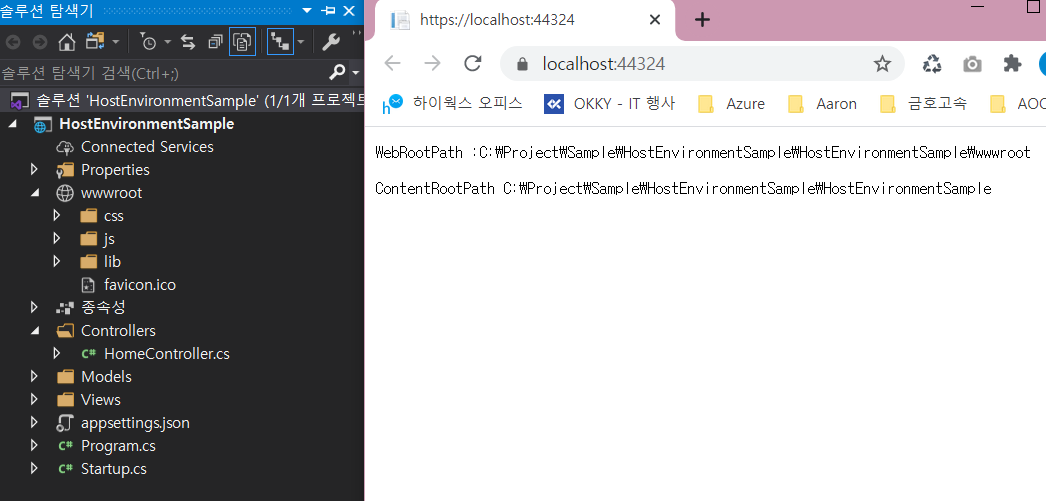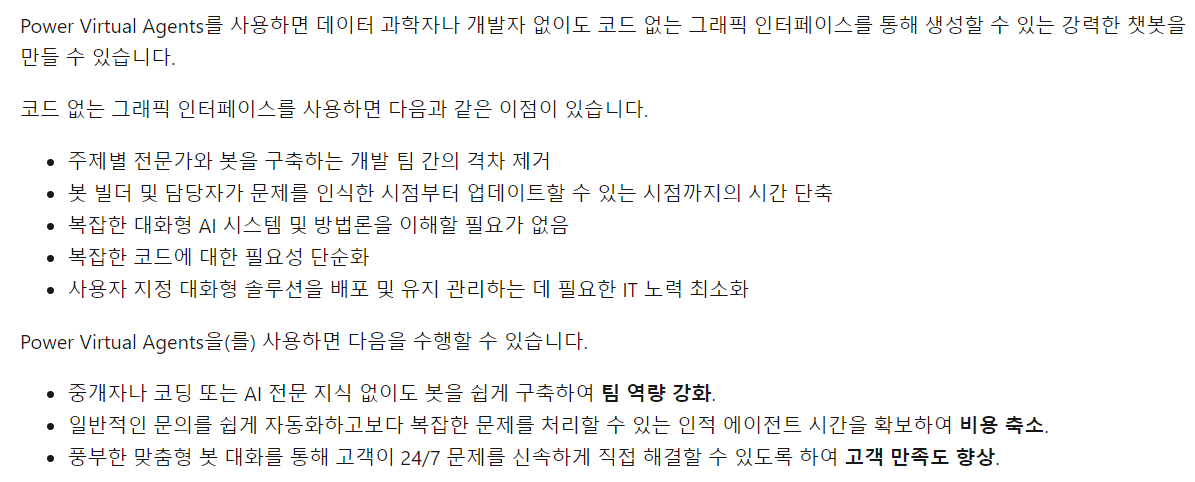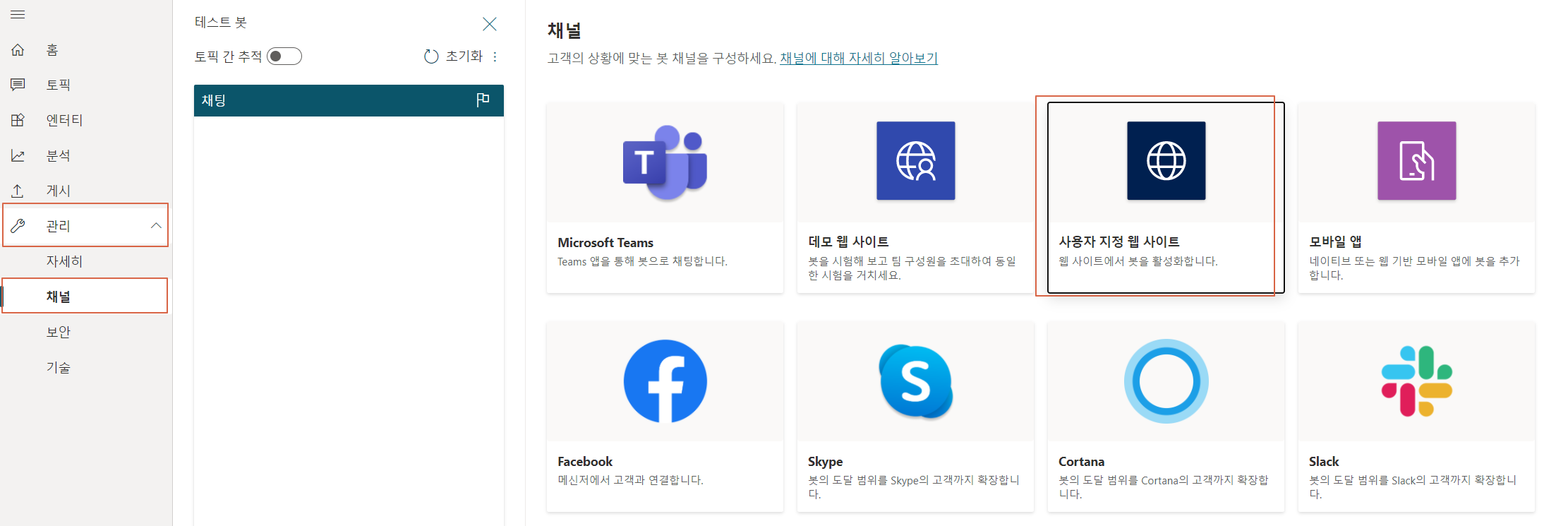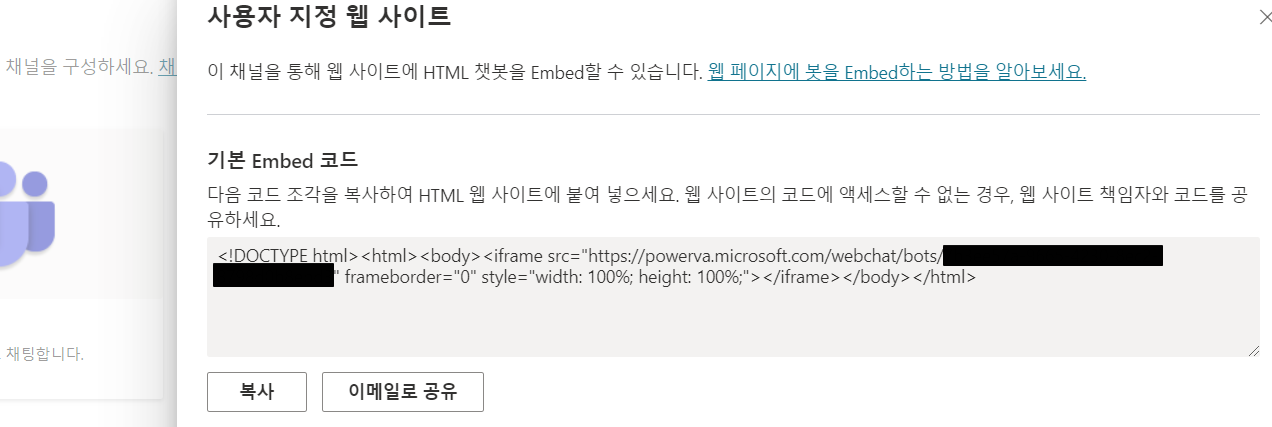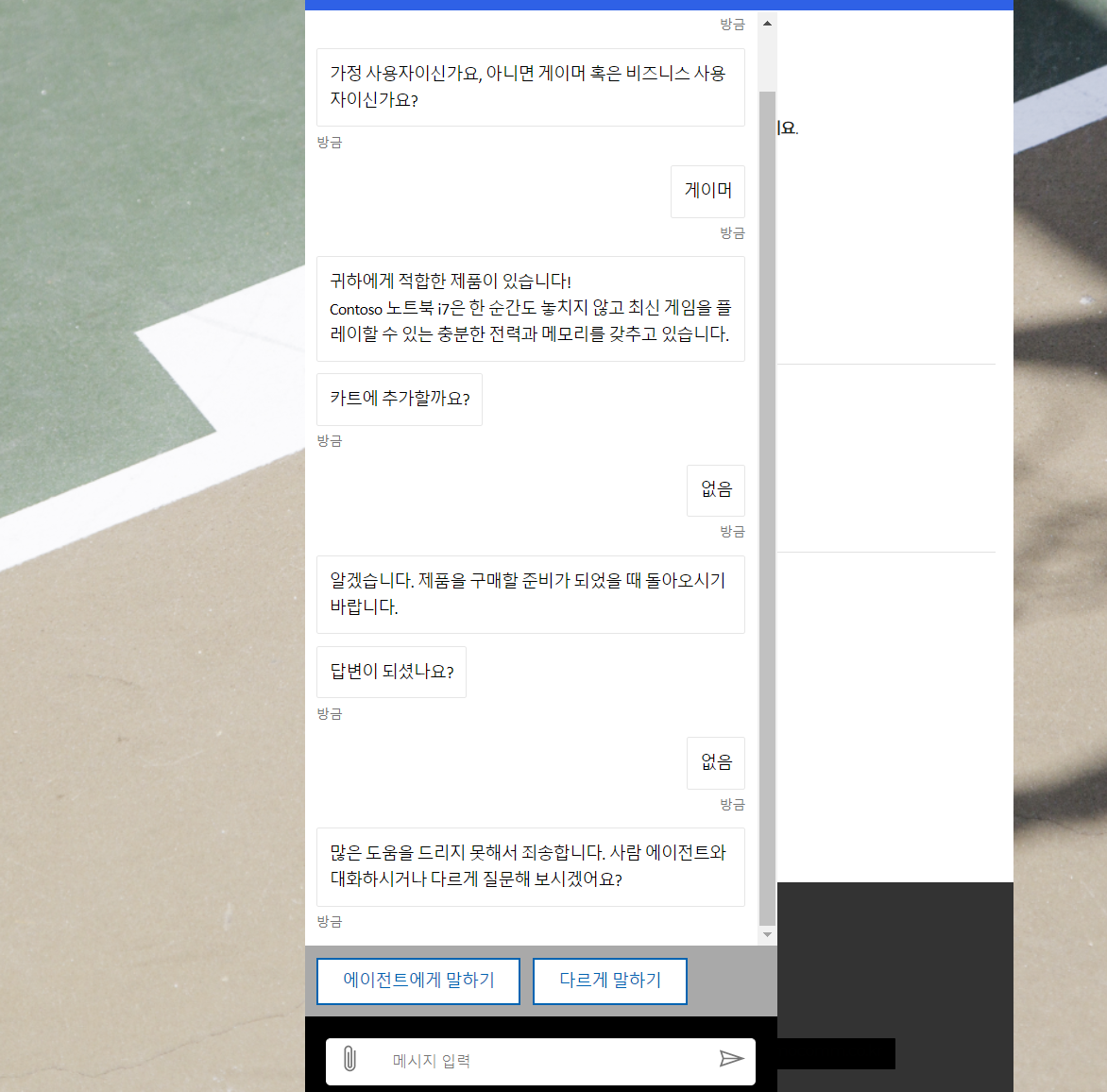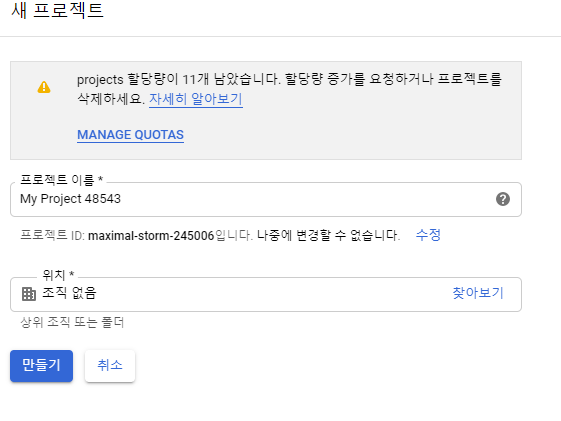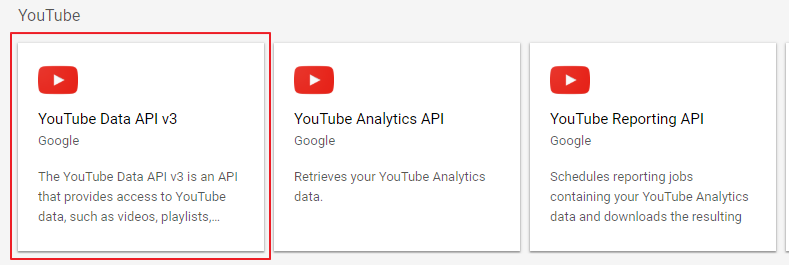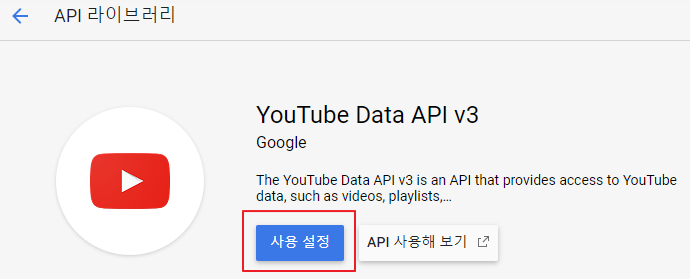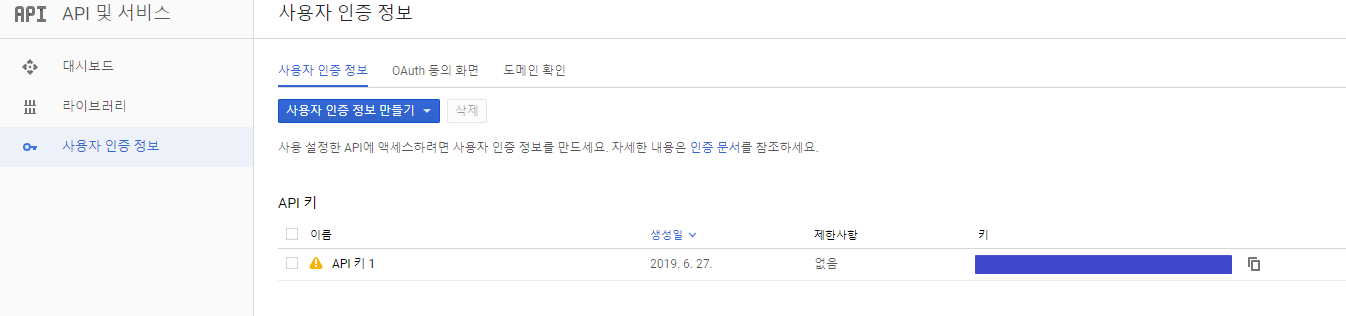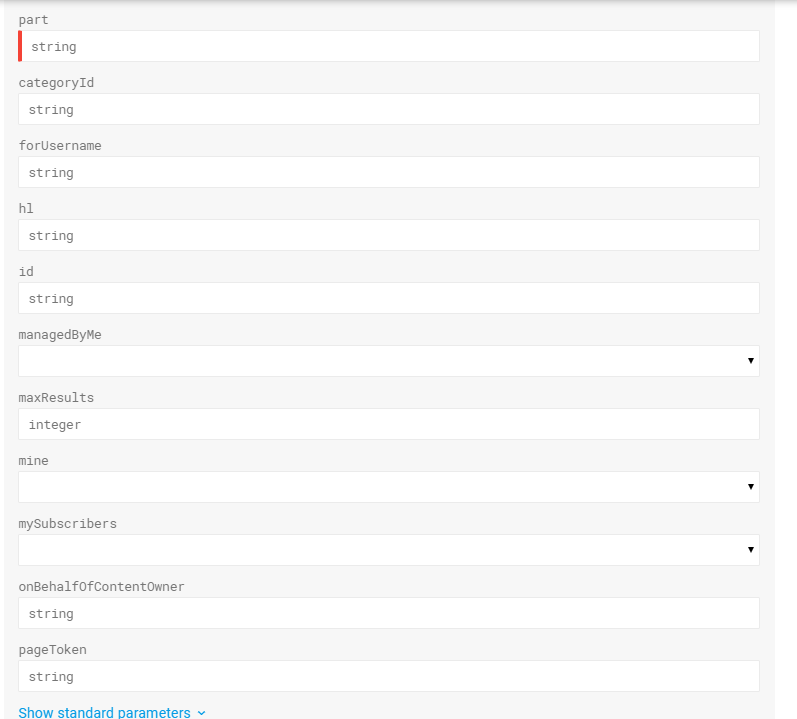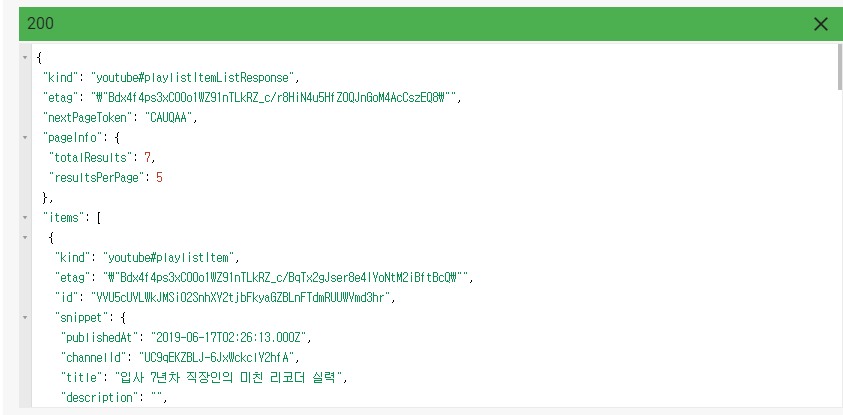1.Google 프로젝트 생성
https://console.developers.google.com
Google Cloud Platform
하나의 계정으로 모든 Google 서비스를 Google Cloud Platform을 사용하려면 로그인하세요.
accounts.google.com
1-1)로그인해서 접속시 프로젝트가 없는 경우는 프로젝트를 생성해야 합니다.
아래 사진과 같이 맨 오른쪽에 만들기 버튼이 있습니다.

1-2)아래 사진처럼 프로젝트 이름을 알맞게 쓰고 만들기 버튼을 클릭해서 만들어 줍니다.
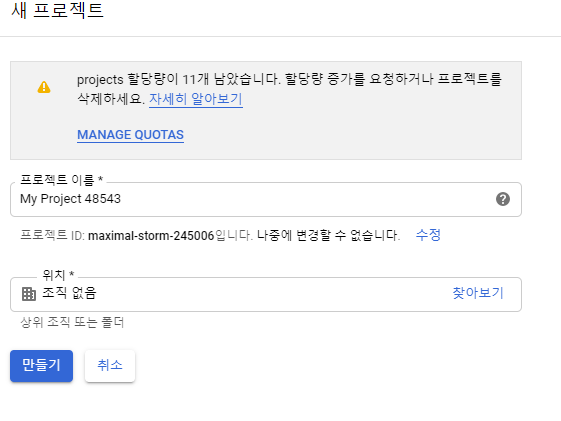
1-3)만들기 버튼을 누르시면 아래 사진과 같이 나오는데 빨간색 버튼의 'API 및 서비스 사용 설정'을 클릭해 줍니다.

1-4)아래 사진의 YouTube Data API v3를 선택합니다.
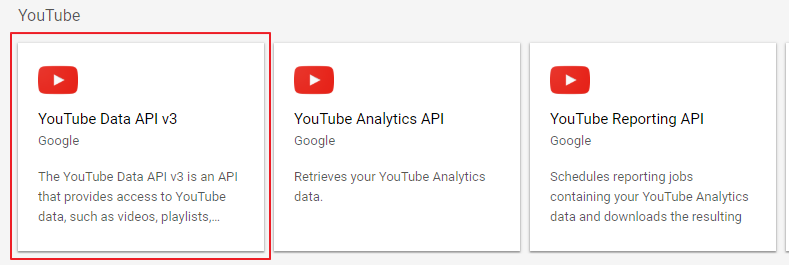
1-5)사용 설정을 누릅니다.
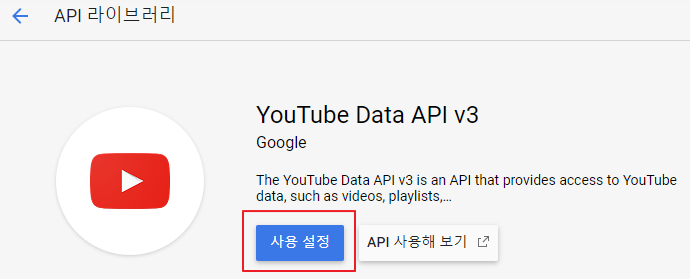
1-6)그 다음으로는 사용자 정보를 만들어야합니다.
다른 글들을 보니 OAuth 클라이언트 ID를 사용해서 인증을 해서 데이터를 갖고오는 경우가 많은데
저는 간단히 하기 위해 API키만 발급받겠습니다.

1-7)API 키를 받으시면 아래 화면처럼 나오는데 나중에 API키를 사용할겁니다.
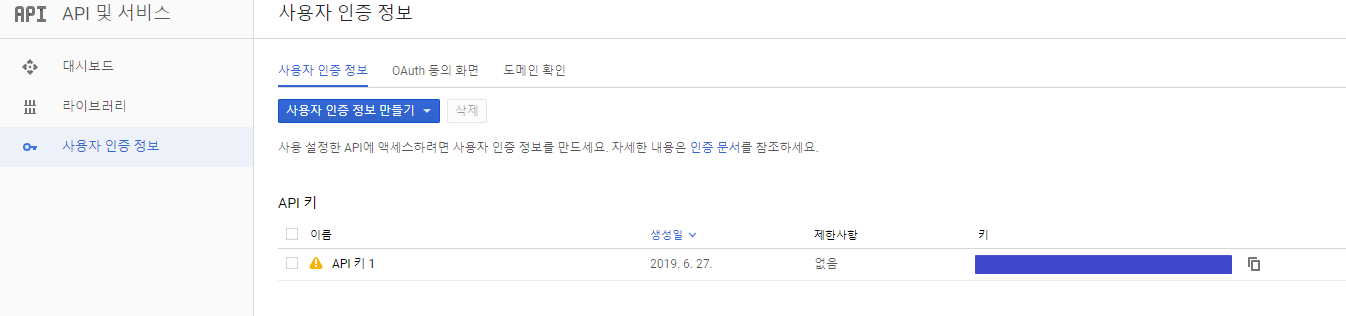
2.유튜브 필요 데이터 얻기
2-1) 유튜브 채널 키 얻기
https://developers.google.com/youtube/v3/docs/channels/list 여기로 접속합니다.
접속하시면 아래로 쭉 내리시면 아래 화면이 나옵니다
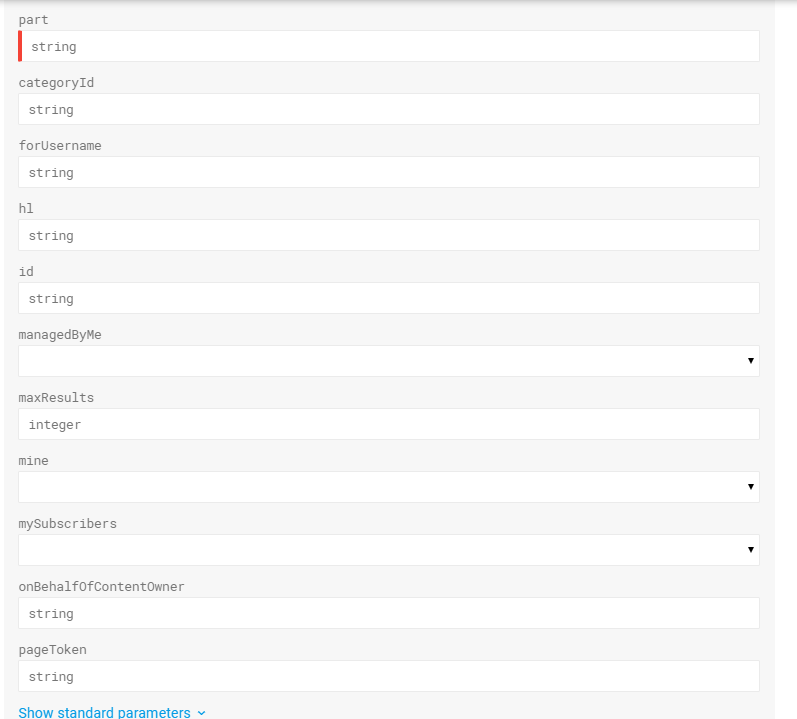
2개의 데이터를 넣어주셔야합니다.
-part : contentDetails
-id : 보여줄 유튜브 채널의 id
보여줄 채널에 접속하시면 아래 화면처럼 url에 id가 있습니다.

두개의 데이터를 넣고 아래의 EXECUTE를 눌러주면 아래화면 처럼 나옵니다.

이렇게 데이터가 나오면 uploads의 값을 복사합니다.
그런다음 https://developers.google.com/youtube/v3/docs/playlistItems/list 여기에 접속합니다.

마찬가지로 2개의 데이터를 입력해야합니다.
-part : snippet
-playlistId : 위에서 얻은 uploads 값을 써줍니다.
쓰고 EXECUTE 버튼을 누르시면 아래와 같이 채널에 있는 데이터가 나오는걸 확인할수 있습니다.
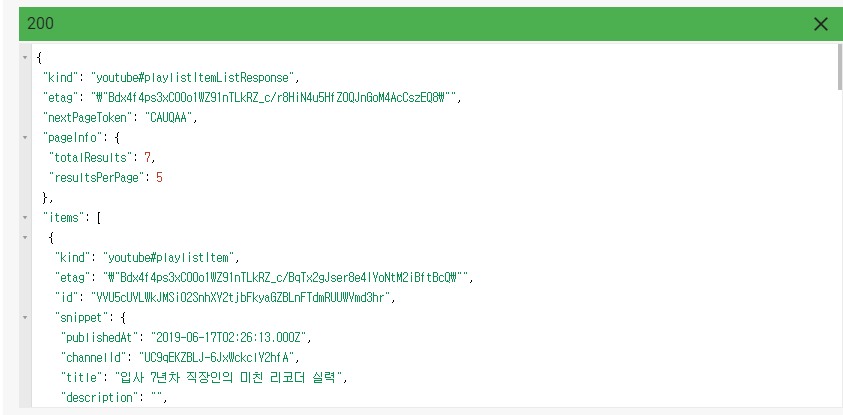
그럼 이제 아까 얻은 API 키와 playlistId 로 데이터를 호출해보겠습니다.
https://www.googleapis.com/youtube/v3/playlistItemspart=snippet&playlistId={playlistId}&key={API Key}
위에의 URL을 호출하시면 됩니다.
my_upload.js
function GetList() {
$.ajax({
url: encodeURI('https://www.googleapis.com/youtube/v3/playlistItems?part=snippet&playlistId=' + playlistId +'&key='+key),
type: 'Get',
contentType: "application/json; charset=utf-8",
success: function (result) {
$('#video-container').html('');
var playlistItems = result.items;
if (playlistItems) {
$('#listConcent').html('');
var content = '';
$.each(playlistItems, function (index, item) {
if (index < 4) {
var title = item.snippet.title.replace(/"/gi, "'");
var videoId = item.snippet.resourceId.videoId;
var img = item.snippet.thumbnails.default.url;
if (index == 0) {
$('#firstTitle').text(title);
$('#videoContent').append("<iframe width='380' height='218' src='https://www.youtube.com/embed/" + videoId + "' frameborder='0' allow='accelerometer; autoplay; encrypted-media; gyroscope; picture-in-picture' allowfullscreen></iframe>");
}
content += "<li class='list' onclick=javascript:ChangeVideo(\"" + title.replace(/ /gi, ' ') + "\",'" + videoId + "');>";
content += "<div class='thumbnail'><a href='#' name='listVideo'><img width='185' height='120' src='" + img + "'></a></div>";
content += "<h3 class='list-title'><a href='#' name='listTitle'>" + title + "</a></h3>";
content += "</li>";
//displayResult(item.snippet);
}
});
$('#listConcent').append(content);
} else {
$('#video-container').html('Sorry you have no uploaded videos');
}
},
error: function (error) {
//alert(error);
}
});
}
function ChangeVideo(title,id) {
$('#firstTitle').text(title);
$('#videoContent').html('');
$('#videoContent').append("<iframe width='380' height='218' src='https://www.youtube.com/embed/" + id + "' frameborder='0' allow='accelerometer; autoplay; encrypted-media; gyroscope; picture-in-picture' allowfullscreen></iframe>");
}
youtube.html
<!doctype html>
<html>
<head>
<meta charset="utf-8">
<title>YouTube</title>
<style>
/*================================================================================
* Reset
=================================================================================*/
html { font-size: 14px; font-weight: 300; letter-spacing: -0.025em;}
body, div, dl, dt, dd, ul, ol, li, h1, h2, h3, h4, h5, h6, pre, code, form, fieldset, legend, textarea, p, blockquote, th, td, input, select, textarea, button { margin: 0; padding: 0; box-sizing: border-box; }
fieldset, img { border: 0 none; }
dl, ul, ol, menu, li { list-style: none; }
blockquote, q { quotes: none; }
blockquote:before, blockquote:after, q:before, q:after { content: ''; content: none; }
input, select, textarea, button { vertical-align: middle; }
input::-ms-clear {
display:none;
}
input::-webkit-contacts-auto-fill-button {
visibility:hidden;
display:none !important;
pointer-events:none;
position:absolute;
right:0;
}
button { border: 0 none; border-radius: 0; background-color: transparent; cursor: pointer; }
body { word-wrap: break-word; word-break: keep-all; }
body, th, td, input, select, textarea, button { font-size: 14px; font-weight: 300; line-height: 1.6; font-family: 'Noto Sans KR', 'Malgun Gothic', '맑은 고딕', 'Apple SD Gothic Neo', '돋움', 'dotum', sans-serif; color: #232323; }
a { color: #232323; text-decoration: none; -webkit-transition: all 0.4s ease-in; transition: all 0.4s ease-in; }
a:active, a:hover, a.line { text-decoration: underline; }
a:active { background-color: transparent; }
address, caption, cite, code, dfn, em, var { font-style: normal; font-weight: 300; }
table { border-collapse: collapse !important; }
html[data-useragent*=mac] body * { font-family: 'Apple SD Gothic NEO', helvetica, sans-serif!important }
::-moz-selection {
background:#042f6c;
color:#fff;
}
::selection { background: #042f6c; color: #fff; }
strong, b { font-weight: 600; }
h1, h2, h3, h4, h5 { font-weight: 600; }
figure { margin: 0; }
hr { margin: 10px 0; border: 0; height: 1px; background-color: #e1e1e1; }
.skip { display: none; }
.hide_txt{display:inline-block!important;overflow:hidden!important;position:absolute!important;width:1px;height:1px;margin:0!important;padding:0!important;font-size:1px;line-height:0;clip:rect(1px 1px 1px 1px)}
.video-wrap { max-width: 380px; margin: 50px auto; }
.video-wrap .main-video { width: 100%; border-bottom: 1px solid #ddd; }
.video-wrap .video-stream { width: 100%; height: 218px; background: #333; }
.video-wrap .video-info { width: 100%; padding: 15px 0; }
.video-wrap .video-info .main-video-title { width: 100%; min-height: 30px; word-break: break-all; white-space: pre-wrap; }
.video-wrap .video-info .main-video-title, .video-wrap .video-list .list-title a { font-size: 1.1rem; color: #111; font-weight: 400; }
.video-wrap .video-info .main-video-count, .video-wrap .video-list .list-video-count { font-size: 0.9rem; color: #999; }
.video-wrap .video-list { padding-top: 15px; }
.video-wrap .video-list .list-wrap:after { display: block; clear: both; content: ''; }
.video-wrap .video-list .list { width: calc(100%/2); height: 200px; float: left; padding: 15px 0; }
.video-wrap .video-list .list:nth-child(odd) { padding-right: 5px; }
.video-wrap .video-list .list:nth-child(even) { padding-left: 5px; }
.video-wrap .video-list .list .thumbnail { width: 100%; height: 120px; margin-bottom: 8px; background: #333; }
.video-wrap .video-list .list .list-title { width: 100%; height: 50px; word-break: break-all; white-space: inherit; overflow: hidden; }
.video-wrap .video-list .list .list-video-count { margin-top: 5px; }
</style>
</head>
<body>
<div class="video-wrap">
<div class="main-video">
<div class="video-stream" id="videoContent">
<!--비디오 영역-->
</div>
<div class="video-info" id="videoBody">
<h2 class="main-video-title" id="firstTitle"></h2>
</div>
</div>
<!-- 비디오 리스트 -->
<div class="video-list">
<ul class="list-wrap" id="listConcent" name="listConcent">
</ul>
</div>
</div>
<script src="//ajax.googleapis.com/ajax/libs/jquery/1.8.2/jquery.min.js"></script>
<script type="text/javascript" src="my_uploads.js"></script>
<script src="https://apis.google.com/js/client.js?onload=googleApiClientReady"></script>
</body>
</html>